Agency Profile
To access your account detail, from the IVANS Exchange home page click
the Exchange Menu
button in the top right corner and select Agency
Profile.
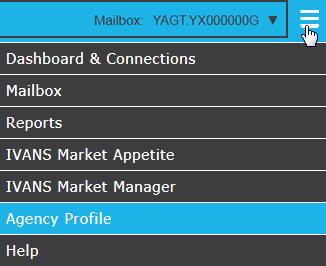
The Agency Profile
area consists of the following sections:
If required fields on any of the tabs are blank when you click Save, a message displays stating
that the tabs in red are incomplete and that the fields in red on those
tabs need to be filled out in order for the information to be saved.
General
- In the Agency frame of the General
tab, enter or revise your agency name and basic contact information.
- If your mailing address is different from the address in the General
Information frame, enter it in the Mailing Information
frame.
- EULA stands for End-User License Agreement. To view the EULA, click
the Version number. The remaining fields (Current,
Signer, and Date) are informational and cannot be changed.
- Click Save to apply changes made on this tab.
Contacts
On the Contacts tab, enter
information for up to two contacts. At least one contact name must be
provided.
Mgmt. System
- On the Mgmt. System tab,
select the Mgmt.
System Name that makes your agency management system, the Product you
are running, and your current system Version.
- Click Save
to apply changes made on this tab.
- A message displays indicating if the management system was set
manually or automatically with the date and time of the setting.
Users
A list of users created for the current account displays, with a key
icon displaying to the left of each user granted administrative rights.
In this area, you can add new users, edit user information, and delete
users.
To narrow the users
listed, type a portion of the user Name
or User ID in the User
Filter field. The list refreshes automatically as you type.
To sort by any of the
columns, click the column header. To sort in the reverse order, click
the column header again. The header of the column currently used
as a sort displays in italics with an upward arrow if sorted in ascending
order and a downward arrow if sorted in descending order.
Add an Invite New User
Adding a new user as
an Invite user allows you to start the new creation process without knowing
the mailbox password or creating the user’s password.
Users that have the
Create User permission are the
only users who will have access to add
Invite users.
- Click the Invite button above the list. The
Invite New User screen displays.
Note: The
Invite New User screen will
not display if your agency does not have an email address on the General tab.
- Enter the user's
First Name
and Last Name.
- Enter the user’s
Email
address.
- For the Agency Role, specify whether the user is an Admin or a User.
(See the Edit User Information
section for information on the default security permissions for each
of these roles.)
- Check the Market
Appetite Only checkbox if the user should only have Market
Appetite access. When checked, all permissions are removed from
the user except access to Market Appetite. If unchecked, the user
has access to Market Appetite and the permissions available for
the user default to those for the selected role.
Note:
When logging into IVANS Exchange, users who have
Market Appetite only permission will be redirected to the
Market Appetite website.
- In the Comment
field enter a brief note to include in the email that will be sent
to the user, if needed.
- Click Send to send the invitation, or Cancel to discard
changes.
- The Invitation
Sent screen displays. Click
OK.
The user is created
and displays in the Users list
on the Users tab with an  in
the left column indicating that the user has been invited and needs to
complete their registration.
in
the left column indicating that the user has been invited and needs to
complete their registration.
Note:
The Reset Password button is
not available for the invited user until the registration is successfully
completed.
An Invite email containing
a link to complete the new user’s registration is sent to the email address
that was entered on the Invite New User
screen. The agency admin(s) will also receive an email indicating the
new user is invited.
- If the invitation email was lost, never received, or the link in
the email has expired, click the Resend
link in the Actions column
for the desired user to resend an invitation email.
Note: The
invite link has an expiration of seven days.
The Resend Invitation screen displays allowing you to change the email
address the invitation email is being sent to, if needed. Click OK to send the invitation email.
Note: If
the email address is changed, changes will also be made to the UserID.
A confirmation screen displays stating the invitation has been sent.
Click OK to close the screen.
To complete the registration via the IVANS Exchange Invitation email,
the invited user clicks the link that is contained in the email. On the Password screen, the user
enters their password for their login in the New
Password field and in the Confirm
New Password field, and then they must click the Set Password button. The user
is taken to their profile page in Exchange to review or update it.
Note: Your
password must be between 8 and 128 characters in length, and they must
contain at least three of the following four character groups:
- English uppercase characters (A through Z)
- English lowercase characters (a through z)
- Numerals (0 through 9)
- Symbols (such as !, $, #, %)
Upon successful
registration the following happens:
- The link in the IVANS Exchange Invitation email expires.
- An email is sent to all agency admins to be notified of the registration.
- The Resend link and
 no
longer displays for the user in the Users list.
no
longer displays for the user in the Users list.
- The Reset password button
displays on the users profile page enabling the password to be reset
for the user.
Add a New User
Adding a new user allows you to create a new user with defining what
the user’s password is and without a valid email address.
- Click the Add
button above the list. The Agency
User Add screen displays.
- Enter the user's Name,
User ID, and an Email
address.
Note: User ID must be at least 3 characters
and no more than 256 characters.
- A 1st Use
Password defaults but can be changed if desired. The user will
be prompted to change his/her password after first logging in to IVANS
Exchange.
Note:
Your password must be between 8 and 128 characters in length, and they
must contain at least three of the following four character groups:
- English uppercase characters (A through Z)
- English lowercase characters (a through z)
- Numerals (0 through 9)
- Symbols (such as !, $, #, %)
- If needed, enter a Phone
number and an
Extension for the user.
- For the Role, specify
whether the user is an Agency
Admin or an Agency
User. (See the Edit User Information section for information
on the default security permissions for each of these roles.)
- Check the Market Appetite
Only checkbox if the user should only have Market Appetite
access. When checked, all permissions are removed from the user
except access to Market Appetite. If unchecked, the user has access
to Market Appetite and the permissions available for the user
default to those for the selected role.
Note:
When logging into IVANS Exchange, users who have Market
Appetite only permission will be redirected to the Market
Appetite website.
- Click the checkbox of the desired permissions for the user in Permissions.
See the Permissions section below for more information on the permissions
available and the default settings for the Agency users and Agency
admins.
- Click Save
to add the user or Cancel
to discard changes.
Note:
To enter an additional phone number for a user, customize security permissions,
or grant a new temporary password, see the instructions under Edit User
Information below.
Edit User Information
- Locate the desired user in the list and click the Edit link in the Actions
column.
- Make any necessary changes to the User
and Permissions frames. See
instructions above under Add a New User for
more information on these fields.
- Click the checkboxes of the desired permissions for the user in
Permissions.
To modify the Exchange workflows to which the user has access, select
the checkbox beside each action to which the user should have access.
See the Permissions
section above for more information on the permissions available and
the default settings for agency users and agency admins.
- To send an email with a password reset link to a user, click the
Reset Password button. Click
OK on the Request
Sent message. Once the user clicks the link, they will be taken
to the Change Password screen.
The user then enters a new password and upon saving, the user receives
a password confirmation email.
Note:
Your password must be between 8 and 128 characters in length, and they
must contain at least three of the following four character groups:
- English uppercase characters (A through Z)
- English lowercase characters (a through z)
- Numerals (0 through 9)
- Symbols (such as !, $, #, %)
- Click Save
to apply your changes or Cancel
to discard them.
Delete Users
- Locate the user(s) you wish to delete. Click the Delete link in the Actions
column.
- You are prompted, "Are you sure you want to delete this user?"
Click OK.
Permissions - Agency User
A user given the role of Agency User
is given permission to the following workflows by default. This is the
maximum level of Exchange access available for an agency user; individual
permissions can be removed but no permissions other than these can be
added.
Account Administration
- Change User Contact Info:
Modify the information in the Settings
section of your own user
profile.
- Change User PW Questions:
Click the Change Question
link in the Account Information
section of your own user
profile.
- ConnectionFeedback - View:
Grants viewing access to the Feedback
tab on the home page.
- ConnectionGrid - Update:
Make updates to the grid on the Connection
tab on the home page.
- ConnectionGrid - View:
View the grid on the Connection
tab on the home page.
- Dashboard - View Tabs and Charts:
View the Dashboard tab on
the home page.
- User Password Change: Click
the Change Password link
in the Account Information
section of your own user
profile.
- View Agency Billing Information:
View the Billing Information
frame in agency detail.
IVANS
Marketplace
- Use Market Appetite: Allows
access to the Market Appetite site from IVANS Exchange through the IVANS Market Appetite
option located in the Exchange menu.
Note: Use Market Appetite is enabled
by default for all agency users.
Mailbox Administration
- Switch Between Mailboxes:
If granted access to multiple mailboxes, click the currently displayed
mailbox and select
a different one.
Managing Mail
- Cancel Files: Click the
Cancel link label in the
Inbox to prevent a file from being received
by the agency.
- Mailbox View Own: Access
Inbox and Received
Files options under ECS Mailbox.
- Mailbox View Session: This permission no longer has effect and
can be disregarded.
- Mark Files as On-hold:
Click the Hold link label
in the Inbox to prevent a file from being
received from the agency until its hold status is released.
- Resend Full Files: Click
the Re-Send File link label
in the Received Files area to re-add
a file to the active queue so that it can be downloaded again.
- Resend Individual Transactions:
From the Resend Transactions
area or using the links available in the Received
Files area, add individual transactions to the active queue.
- View Audit Trail: This permission no longer has effect and can
be disregarded.
- View Mailbox Session History: This permission no longer has effect
and can be disregarded.
Permissions - Agency Admin
A user given the role of Agency Admin
is automatically granted all permissions in the system. This includes
all agency user permissions listed above as well as the following:
Account Administration
- Add Permissions for a User:
Select new permissions after clicking the Edit
User Permissions link in agency user detail.
- Create Users: Click the
Add User link label in the
Agency Users section
of the agency profile.
- Disable Users: Click the
Delete User link label in
the Agency Users section
of the agency profile.
- Email Invitation – Email all Domains: Allows Agency
Admins to email a user on any domain.
- Remove User Role: This permission no longer has effect and can
be disregarded.
- Set User
Role: This permission no longer has effect and can be disregarded.
IVANS
Marketplace
- Use Market Appetite: Allows
access to the Market Appetite site from IVANS Exchange through the IVANS Market Appetite
option located in the Exchange menu.
Note: Use
Market Appetite is enabled by default for all agency users.
Mailbox Administration
- Switch Between Mailboxes:
If granted access to multiple mailboxes, click the currently displayed
mailbox and select
a different one.
Managing Mail
Modifying
Agencies/Partnerships
- Edit Agency Information:
Make changes to the agency name, contact information, and download
profile
- View Agency EULA: Allows
the user to view the end license user agreement.
Mailbox Setup
Access the Mailbox Setup tab to view a list of all mailboxes
to which you have access.
For each mailbox, the Upgraded
column indicates if the mailbox has been upgraded to IVANS
Transfer Manager 2017 or higher. If the mailbox has been upgraded,
a checkmark  displays
in the Upgraded column for that
mailbox.
displays
in the Upgraded column for that
mailbox.
Passwords are managed, but are not visible in Exchange. If you forget
your mailbox password you must change the password. Required:
If you change your Mailbox password here you must also change your password
in your agency management system to ensure your download continues to
function.
To update a Mailbox password, complete the following steps:
- Click the Password
link in row of the Mailbox
whose password you wish to change.
- A dialog box with the following message displays: I
understand that changing my Mailbox password in IVANS Exchange will
require an update in Transfer Manager or my Agency Management System
in order to continue to receive downloads, and I should contact my
Management System Service Provider for assistance in updating my password
in my Agency Management System. Click Accept
to continue changing the password.
- Type the new password in the New
Password field, type the password again in the
Confirm New Password field, and then click Save.
Note: When
changing or setting the Mailbox password in Exchange, the password
cannot be the same as the Mailbox Name.
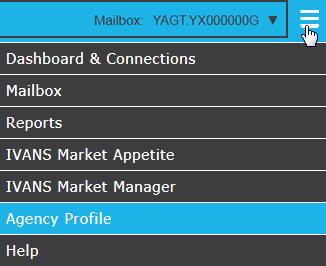
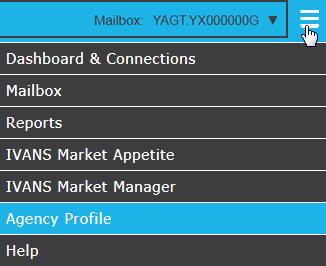
![]() in
the left column indicating that the user has been invited and needs to
complete their registration.
in
the left column indicating that the user has been invited and needs to
complete their registration. displays
in the Upgraded column for that
mailbox.
displays
in the Upgraded column for that
mailbox.