Inbox
To access a list of files sent to you that you have not yet received,
from the Exchange home page, click the Exchange
Menu button in the top right corner and select Mailbox.
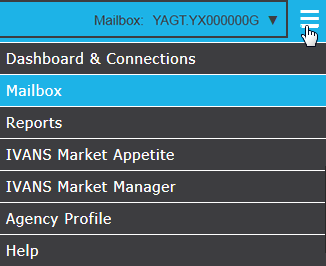 \
\
- Click ECS
Mailbox > Inbox. To see files that you have received already,
access your Received Files instead.
A file is marked as received once your agency management system's
download process retrieves it from the active queue. It retains a
status of Received unless
it is resent (i.e., added to the active queue to be downloaded again).
Note: Agencies
typically access only the Inbox and Received Files features; the Outbox
and Sent Files are intended for carrier use.
- To view Inbox items, you
can enter a portion of the carrier account code and/or mailbox code
in the Mailbox field. Alternatively,
you can leave this field blank to retrieve items for all carriers.
- Modify the Start
Date/Start Time and Stop
Date/Stop Time fields to determine the date/time range. The
date range cannot exceed 90 days.
- Click Search.
- A list of results displays. Note the following:
- The Producer column
contains the first producer code to display in the file. If none
are included, this column is blank.
- The Message Size column
indicates the original file size, while the Zip
Size indicates the file size after compression by Transfer
Manager.
- An Inbox item can have a status of Sent
(in the active queue waiting to be received) or Hold
(temporarily suspended from the active queue).
- The Download Type
column indicates whether this is a Policy download, Claims download,
Direct Bill download or eDocs & Messages download file.
You can perform the following actions:
- Click the link in the Date
column to view the file history, which provides detailed information
on the sending of the file and any associated events as well as
a link to download the file (available for admin users only).
- Click the link in the Name
column to view additional information on the file and any associated
events as well as a link to download the file (available for admin
users only). This view also provides a searchable list of all
transactions included in the file and the option to resend one
or more transactions individually.
- Click Refresh
to update the list to reflect any recent changes (e.g., to include
any files just sent by a carrier).
- Click Cancel
to remove the file from your agency's mailbox, preventing it from
being downloaded.
- Click Hold
to delay the file from being received until its Hold
status is released.
- Click Release
to remove the hold status of the checked file(s).
- Click Download
to download the file and save a copy locally.
Click the Leave
Mailbox button to return to the last Exchange screen you were on
when you accessed Mailbox via
the sidebar menu.
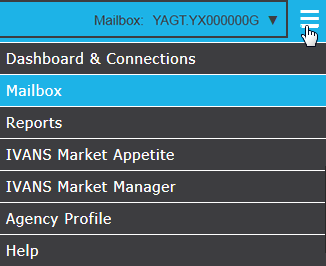 \
\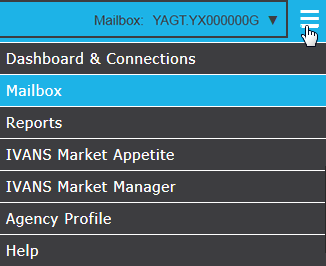 \
\