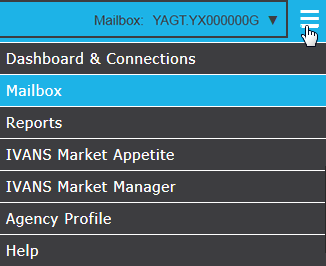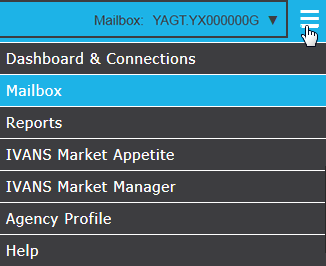Session Status
- To view statistics on all IVANS Exchange sessions for the current
account/mailbox combination, from the Exchange home page, click the
Exchange Menu
button in the top right corner and select Mailbox.
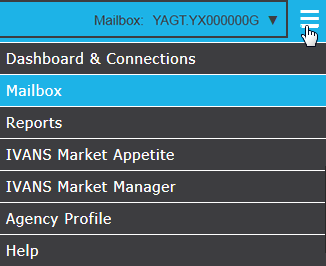
- Click ECS
Mailbox > Session Status.
- Enter a
date range in the Start
Date and
Stop Date
fields and
click Search.
A list
of results populates.
The following session information displays
in the list:
- Start Time/Stop Time-
Shows date, time, and duration of IVANS Exchange access. Click
the value in either of these columns to open session
detail.
- Server- The IVANS server
that was accessed by the session.
- Remote host- The IP
address used to connect to IVANS Exchange.
- Client- Type of download
client (TMWS = Transfer Manager Client, IVANS MFWS = external
web service)
- Logon Level- Indicates
version of Transfer Manager used during the session.
- Trans Count- Total
number of transactions sent, received, or acknowledged during
the session.
- Send Count- Number
of transactions sent during the session. Because this occurs during
carrier sessions rather than agency sessions, it always displays
as zero.
- Recv Count- Number
of transactions received during the session.
- Ack Count- Number of
transactions acknowledged during the session (meaning the carrier
received acknowledgement that the transactions were processed
in Transfer Manager). Because this occurs during carrier sessions
rather than agency sessions, it always displays as zero.
Click the Leave
Mailbox button to return to the last Exchange screen you were on
when you accessed Mailbox via
the sidebar menu.